Help, how to topics > Options > How to set a circulation rule?
-
Options, Customize
- general options
- maintenance
- check in/out options
- loan rules
- fine, future fines
- email server options
- users
- color styles
- additional modules
- cover image
- change field names
- listboxes, dropdown lists
- edit category list
- predefined lists
> rule, checkout not allowed
- set user id and password
- barcode length
- data entry form designer
- define add/edit forms
- data view page designer
- databases, field names/positions
How to Set Circulation Rules
How to Set Circulation Rules for Reference Items
Library administrators can establish circulation rules that determine quantity limits and loan periods based on the type of material and/or borrower.
For example, you can set restrictions for library Reference items.
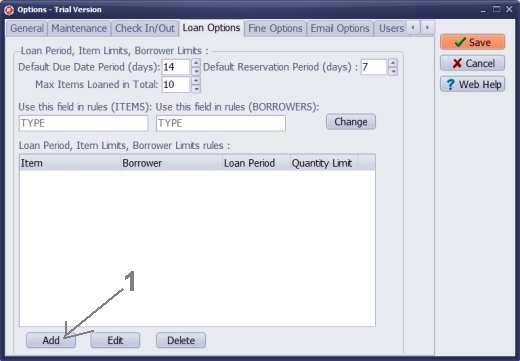
In the Options window, navigate to the Loan Options tab and click "Add" (1).
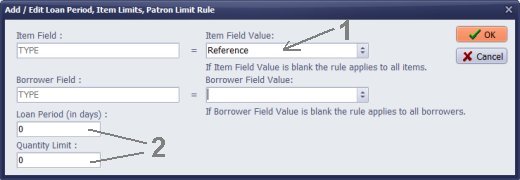
In the Add/Edit Loan Rule window, select "Reference" (1) in the Item Field Value box.
Leave the Borrower Field Value box unselected.
Enter "0" in both the Loan Period and Quantity Limit (2) fields.
Click "OK" to save the rule.
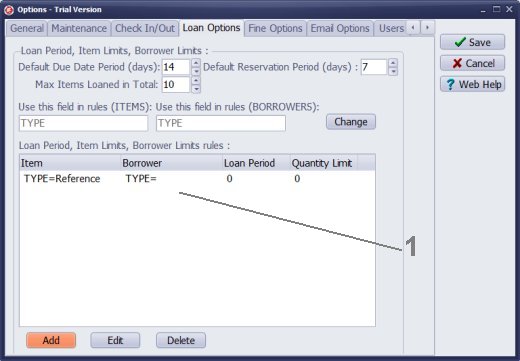
The new circulation rule will now appear in the Rules (1) box.
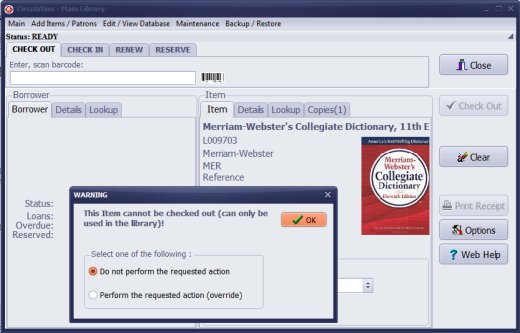
To test the rule, open the Check Out section.
Scan or manually enter the barcode from the reference book label.
A warning message will be displayed: "This item cannot be checked out (can only be used in the library)".
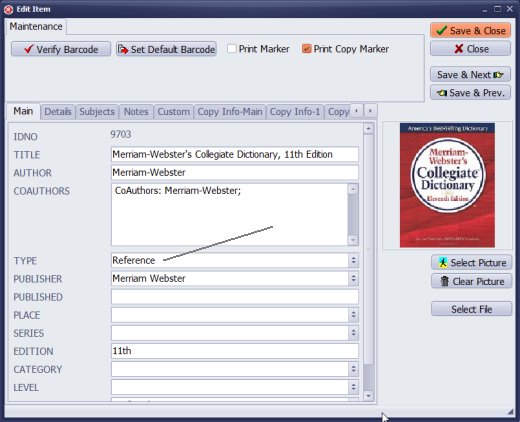
Enter "Reference" in the TYPE data field.
Question:
Where/how do I set up that my Reference books cannot be checked out? Is there a way for me to do that for all Reference category books at once?
Answer:
Circulation rules can be defined in the Options/Loan Options window.
You can establish a single rule stating that "reference books cannot be checked out,"
which will apply to all your REFERENCE items.
How to define a circulation rule. How to define loan rules for reference items. Do not allow the checkout of reference items.
Handy Library Manager 4.45, review new features
Inquiries from Librarians and Libraries
ISBN Book Finder And Cataloging Tool
Library Web Search, review new web search
Library Search 4.0, review new desktop search
Getting started library video lessons
How to include library name on labels
Library, Data Entry Form Designer
Edit item or borrower data in the check-in/check-out window?
Link item lost fine with the PRICE data field?
Handy v3.2 supports letter tabs?
How to predefine library email messages?
How to update library data from the web with ISBN?
How to predefine library email messages?
Compilation of questions and answers from library requests will help you to make purchase decision.
How to verify if the item is checked out in the library main catalog window?
How to create a new record using Copy Selected Item?
Special Library, how to manage digital and paper document library?
What is the maximum number of library items?
Library Software for Small Libraries, Windows application
Handy Library Manager
small library software
library tour
library features
try now, download
cloud
library software reviews
Copyright © 2025 · All Rights Reserved · PrimaSoft PC