Help, how to topics > Options > How to edit list boxes?
-
Options, Customize
- general options
- maintenance
- check in/out options
- loan rules
- fine, future fines
- email server options
- users
- color styles
- additional modules
- cover image
- change field names
> listboxes, dropdown lists
> edit category list
- predefined lists
- rule, checkout not allowed
- set user id and password
- barcode length
- data entry form designer
- define add/edit forms
- data view page designer
- databases, field names/positions
How to edit list boxes?
Drop-down lists, list boxes, selection lists.
This topic covers how to manage content in drop-down lists and how to change the text data field type to a drop-down box.
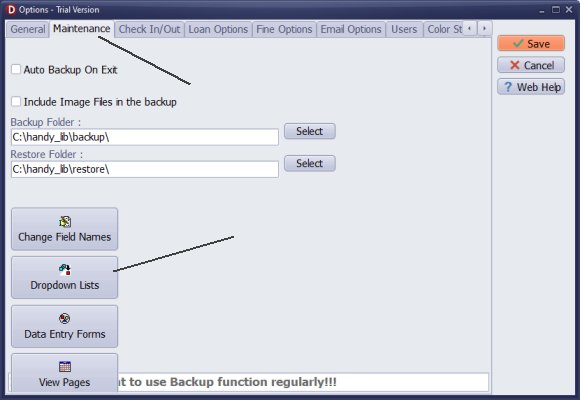
- To access the Dropdown Lists function, click on Options and then select Maintenance.
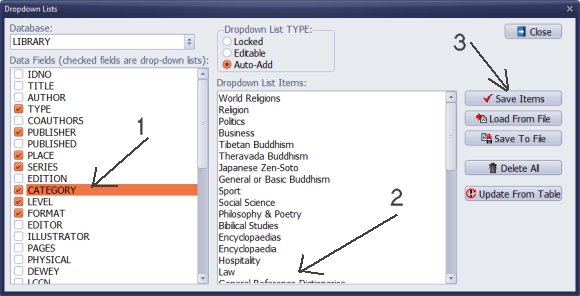
You will find several data fields that utilize a dropdown list for data entry.
A check mark next to a text field indicates the presence of a dropdown list.
To modify the items, click on CATEGORY.
All items will be displayed in the Dropdown List Items box.
Place your cursor inside this box to delete any entries that contain errors or are no longer needed. You can also add new items, one per line. Once you've made your changes, click Save Items.
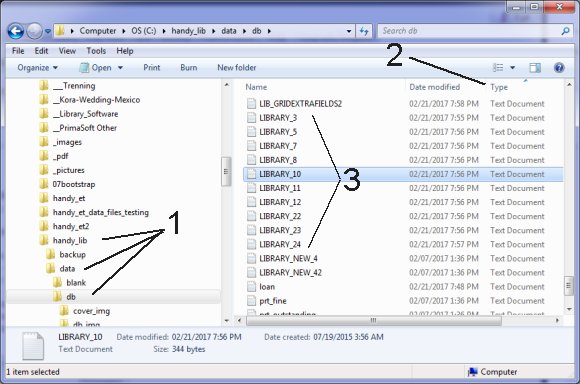
- Dropdown lists are saved as text files. To edit them, navigate to the selected text file using Notepad and add or remove items as needed.
- To find the text files, select the following folder: C:/handy_lib/data/db
- Sort all files by Type to locate the desired files such as library_3.txt, library_5.txt, and others.
-
go to file section with files: library_3.txt, library_5.txt, ...
library_3.txt: TYPE dropdown box
library_5.txt: PUBLISHER dropdown box
library_7.txt: PLACE dropdown box
library_8.txt: SERIES dropdown box
library_10.txt: CATEGORY dropdown box
library_11.txt: LEVEL dropdown box
library_12.txt: FORMAT dropdown box
library_22.txt: SUBJECT1 dropdown box
library_23.txt: SUBJECT2 dropdown box
library_24.txt: SUBJECT3 dropdown box
Question:
How do I change a text field to a drop down field and vice versa?
How do I change a text field to a date field with a date picker
which would include the day?
How do I move the position of field?
Can I delete a field?
Can I add a new field?
Answer:
You can change the type of a text field to a drop-down menu. Additionally, you can modify
the field name and alter the display position of the field. You also have the option
to customize the data display form and hide specific fields. However, note that
you cannot add new data fields.
Question: Now we need to define the Type or Category of each book, but need help doing that. Can you please send directions for that. We read the Tutorial, but still were unable to add a Category to the existing program. Our Categories are: Fiction, Non-Fiction, Large Print, Donated-Hard Cover, Donated-Paperback, DVD, Audio.
Answer:
You can modify drop-down list boxes
in the Options window. Open the dropdown list window,
select the data field, and enter the list of values into the dropdown list items box.
Question:
Please can you help me. I want to add a drop-down option for the "status" option in the Handy Library software. How can I do this?
Answer:
The regular text data field can be changed to a drop-down type in the Options menu.
To do this, open the drop-down list window, select the table, and check the box next to the field name.
How to modify items in the dropdown box and manually change items in the corresponding text files.
Handy Library Manager 4.45, review new features
Inquiries from Librarians and Libraries
ISBN Book Finder And Cataloging Tool
Library Web Search, review new web search
Library Search 4.0, review new desktop search
Getting started library video lessons
How to include library name on labels
Library, Data Entry Form Designer
Edit item or borrower data in the check-in/check-out window?
Link item lost fine with the PRICE data field?
Handy v3.2 supports letter tabs?
How to predefine library email messages?
How to update library data from the web with ISBN?
How to predefine library email messages?
Compilation of questions and answers from library requests will help you to make purchase decision.
How to verify if the item is checked out in the library main catalog window?
How to create a new record using Copy Selected Item?
Special Library, how to manage digital and paper document library?
What is the maximum number of library items?
Library Software for Small Libraries, Windows application
Handy Library Manager
small library software
library tour
library features
try now, download
cloud
library software reviews
Copyright © 2025 · All Rights Reserved · PrimaSoft PC