Help, how to topics > Options > How to modify library add/edit data forms?
-
Options, Customize
- general options
- maintenance
- check in/out options
- loan rules
- fine, future fines
- email server options
- users
- color styles
- additional modules
- cover image
- change field names
- listboxes, dropdown lists
- edit category list
- predefined lists
- rule, checkout not allowed
- set user id and password
- barcode length
- data entry form designer
> define add/edit forms
- data view page designer
- databases, field names/positions
How to modify library add/edit data forms?
There is a new feature that simplifies editing data entry forms: How to modify library add/edit data forms (version 3.4 and above).
Data Add/Edit forms are defined in the following files:
- LIBRARY.FRM : library item (+ copy) data entry form.
- LIB_COPIES.FRM : selected copy add/edit data form.
- BORROWERS.FRM : borrower add/edit data form.
- You can find files in the C:\handy_lib\data\db\ folder.
-
Files include lines in the following form:
TAB-TITLE=1,2,3,4,5,6
TAB-TITLE : defines the name of the tab.
=1,2,3,4,5,6 : defines the list of data fields from the table. - You can change the order of data fields. You can define which data field will be listed on the form.
- Review data field positions: library databases.
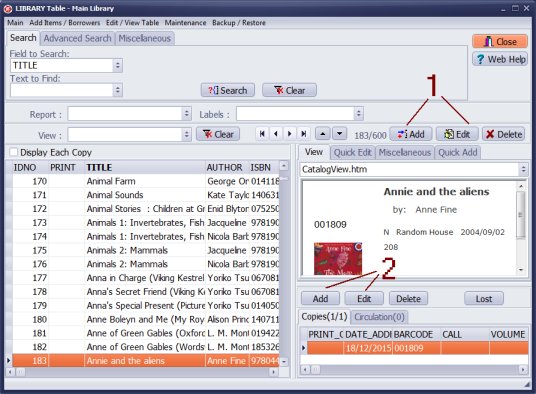
1 - Click Add or Edit, it opens add/edit item window (form), this form is defined in the LIBRARY.FRM file.
2 - Click Add or Edit, it opens add/edit copy window (form), this form is defined in the LIB_COPIES.FRM file.
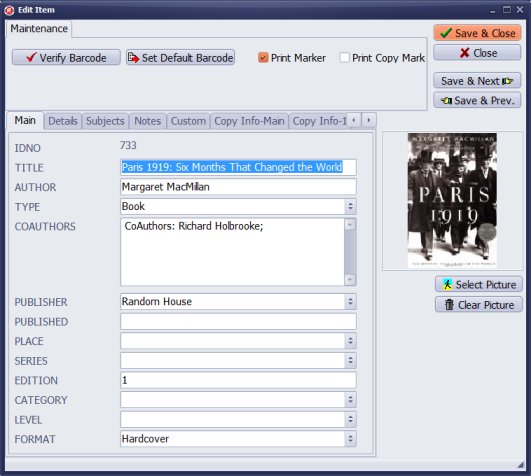
1st line defines the Main tab entry page
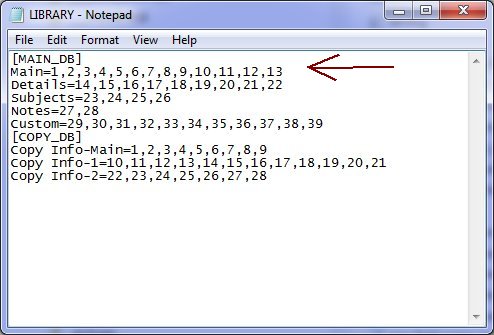
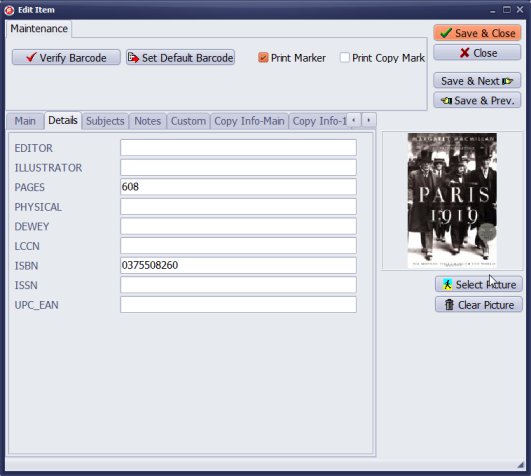
2nd line defines the Details tab entry page
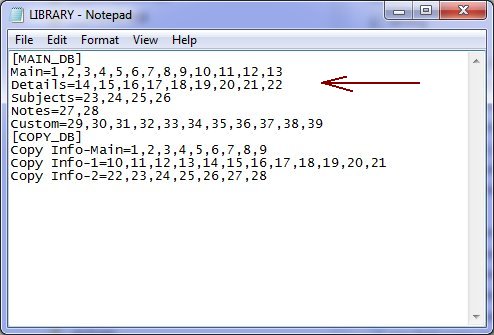
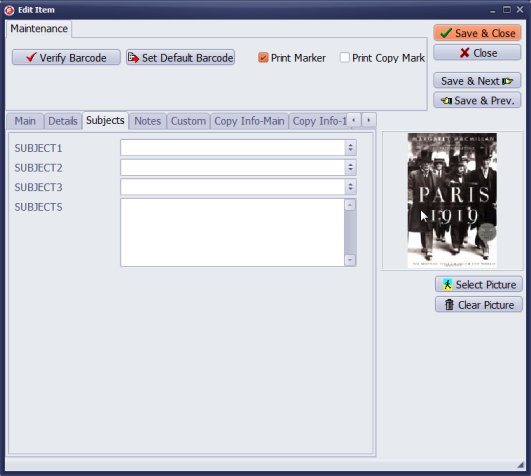
3rd line defines the Subjects tab entry page
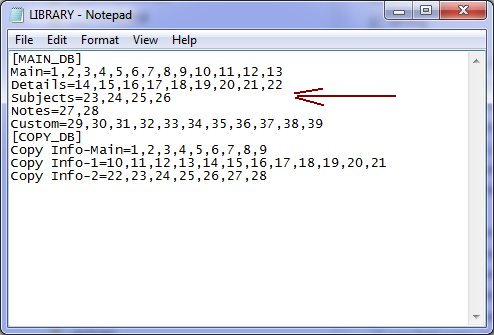
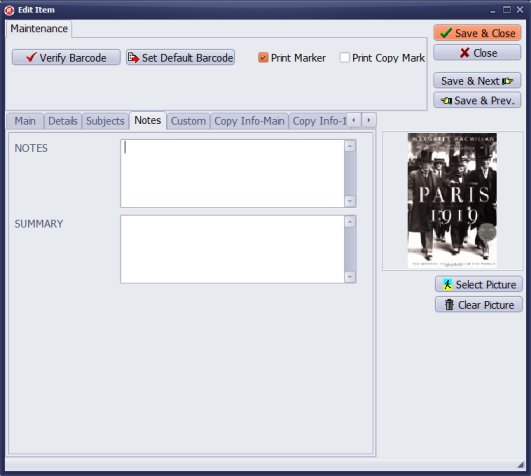
4th line defines the Notes tab entry page
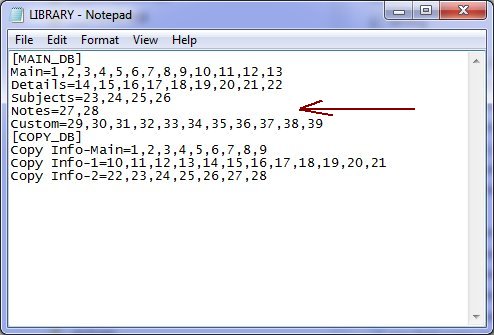
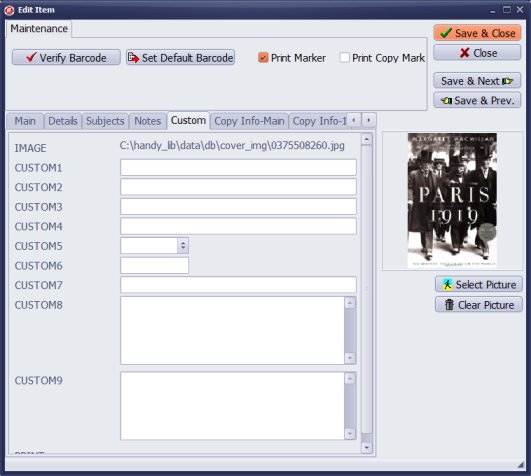
5th line defines the Custom tab entry page
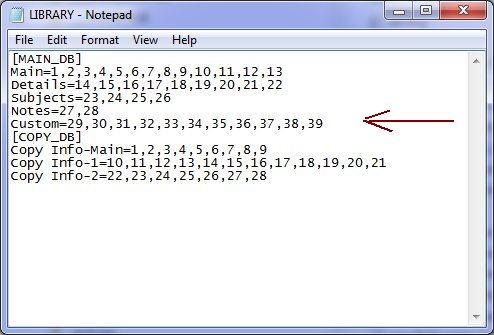
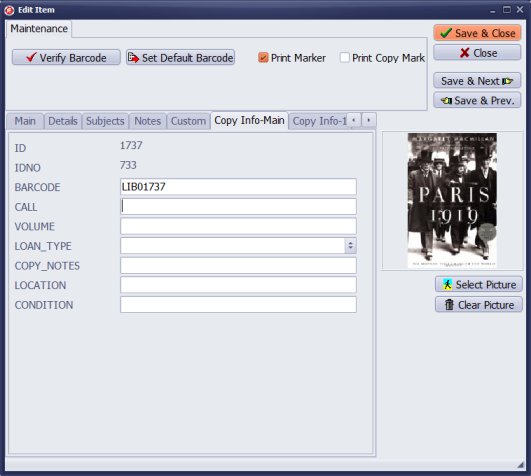
6th line defines the Copy Info-Main tab entry page
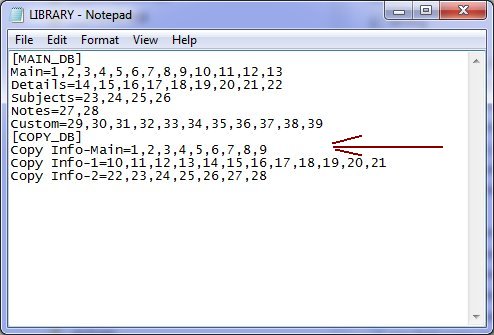
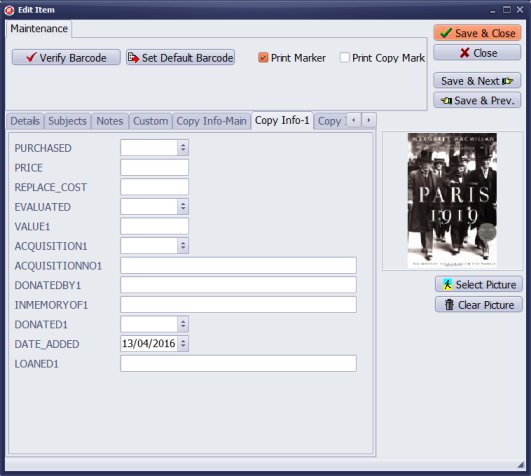
7th line defines the Copy Info-1 tab entry page
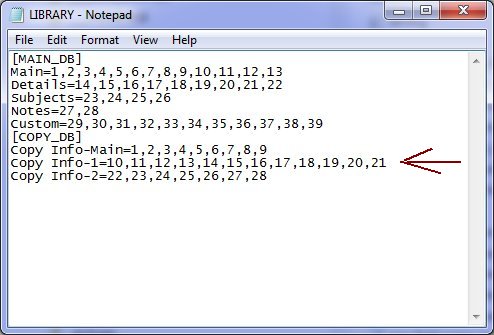
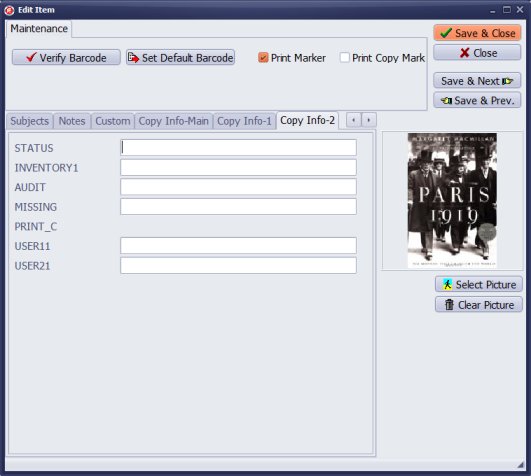
8th line defines the Copy Info-2 tab entry page
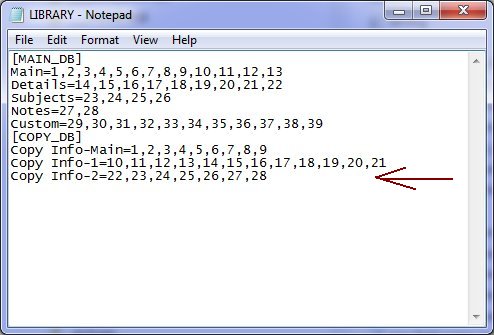
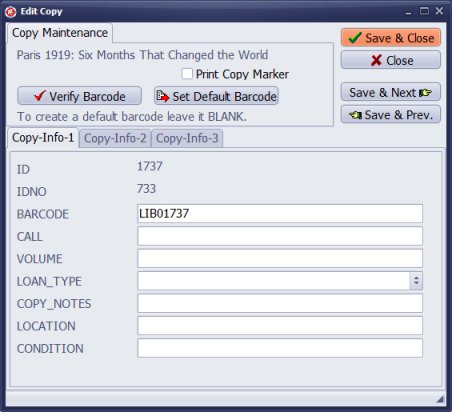
Copy Add/Edit form is defined in the LIB_COPIES.FRM file:
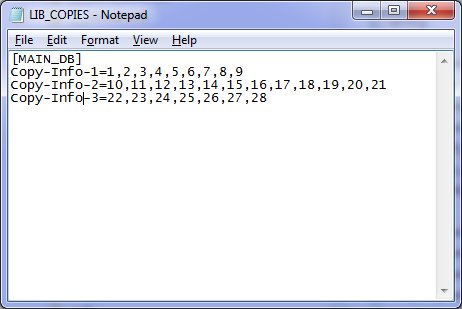
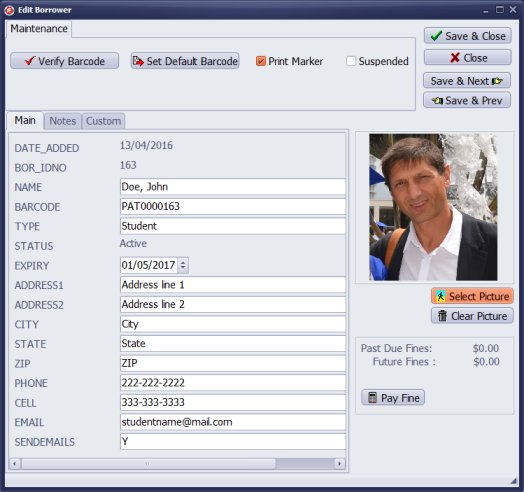
Borrower Add/Edit form is defined in the BORROWERS.FRM file:
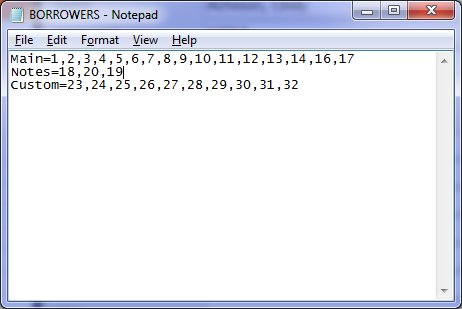
Handy Library Manager 4.45, review new features
Inquiries from Librarians and Libraries
ISBN Book Finder And Cataloging Tool
Library Web Search, review new web search
Library Search 4.0, review new desktop search
Getting started library video lessons
How to include library name on labels
Library, Data Entry Form Designer
Edit item or borrower data in the check-in/check-out window?
Link item lost fine with the PRICE data field?
Handy v3.2 supports letter tabs?
How to predefine library email messages?
How to update library data from the web with ISBN?
How to predefine library email messages?
Compilation of questions and answers from library requests will help you to make purchase decision.
How to verify if the item is checked out in the library main catalog window?
How to create a new record using Copy Selected Item?
Special Library, how to manage digital and paper document library?
What is the maximum number of library items?
Library Software for Small Libraries, Windows application
Handy Library Manager
small library software
library tour
library features
try now, download
cloud
library software reviews
Copyright © 2025 · All Rights Reserved · PrimaSoft PC