Help, how to topics > Options > Define cover image links
-
Options, Customize
- general options
- maintenance
- check in/out options
- loan rules
- fine, future fines
- email server options
- users
- color styles
- additional modules
> cover image
- change field names
- listboxes, dropdown lists
- edit category list
- predefined lists
- rule, checkout not allowed
- set user id and password
- barcode length
- data entry form designer
- define add/edit forms
- data view page designer
- databases, field names/positions
Library cover images.
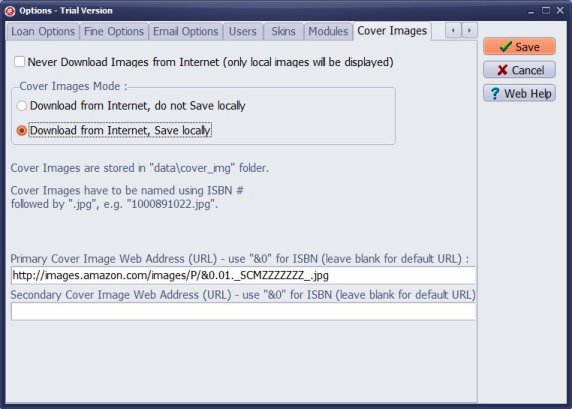
Define link to your cover images.
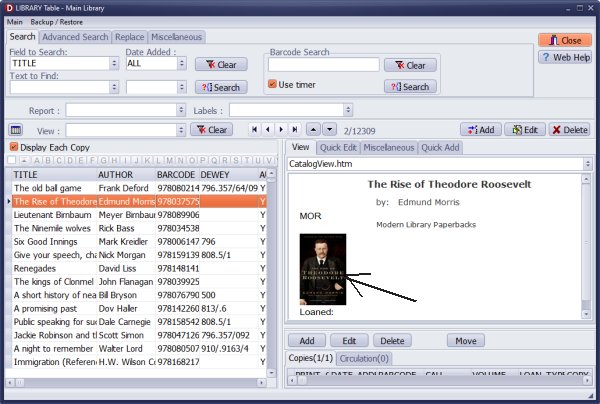
Question: I am trying to digitize our school's library inventory. I am importing data from an Excel file onto Handy Library. Is there any way for Handy Library to automatically go through the imported books and add the cover images? Or is the only way to have Handy Library add cover images to use the auto-catalogue feature with a scanner?
Answer: You do not have to use the auto-cataloging feature to retrieve book covers from the web. Handy Library Manager utilizes the ISBN data field to retrieve the book's images. You can input book information manually or utilize the import from Excel feature. Afterward, when a book record is chosen in the library's main catalog, the program will attempt to download the book cover using the ISBN. You can also download the book cover from the web and save it in c:\your-handy\data\db\cover_imb\ folder. Save book cover images as ISBN.jpg files, where ISBN is the value entered into the ISBN data field. Note: Handy Library Manager provides all "web-related" features to users who have active yearly support.
Question: How do I add a cover image? How do I add an image of the cover when adding the book to the collection?
Answer: The program is attempting to download the cover image online using the ISBN number. You can also add the image manually by using the Select Picture button in the Add/Edit Book window.
Handy Library Manager 4.45, review new features
Inquiries from Librarians and Libraries
ISBN Book Finder And Cataloging Tool
Library Web Search, review new web search
Library Search 4.0, review new desktop search
Getting started library video lessons
How to include library name on labels
Library, Data Entry Form Designer
Edit item or borrower data in the check-in/check-out window?
Link item lost fine with the PRICE data field?
Handy v3.2 supports letter tabs?
How to predefine library email messages?
How to update library data from the web with ISBN?
How to predefine library email messages?
Compilation of questions and answers from library requests will help you to make purchase decision.
How to verify if the item is checked out in the library main catalog window?
How to create a new record using Copy Selected Item?
Special Library, how to manage digital and paper document library?
What is the maximum number of library items?
Library Software for Small Libraries, Windows application
Handy Library Manager
small library software
library tour
library features
try now, download
cloud
library software reviews
Copyright © 2025 · All Rights Reserved · PrimaSoft PC