Help, how to topics > Options > How to define/modify data view pages?
-
Options, Customize
- general options
- maintenance
- check in/out options
- loan rules
- fine, future fines
- email server options
- users
- color styles
- additional modules
- cover image
- change field names
- listboxes, dropdown lists
- edit category list
- predefined lists
- rule, checkout not allowed
- set user id and password
- barcode length
- data entry form designer
- define add/edit forms
> data view page designer
- databases, field names/positions
How to modify library data view pages (v3.4 and up)?
Data View Page Designer (v3.4 and up)
This topic explains how to create a new HTML view page.
You need basic knowledge of Hypertext Markup Language (HTML language).
We provide free service for users who purchased Handy Library support services. If you would like to create a custom view page, send us an email with the layout description or a sample document in MS Word. We will make the template for you.
View page displays data in the form of the HTML page. Handy Library Manager already offers several data view pages for library items, library new items, borrowers, borrowers new, and loan tables.
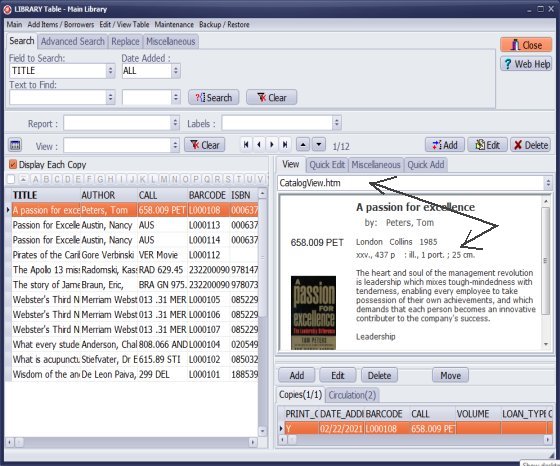
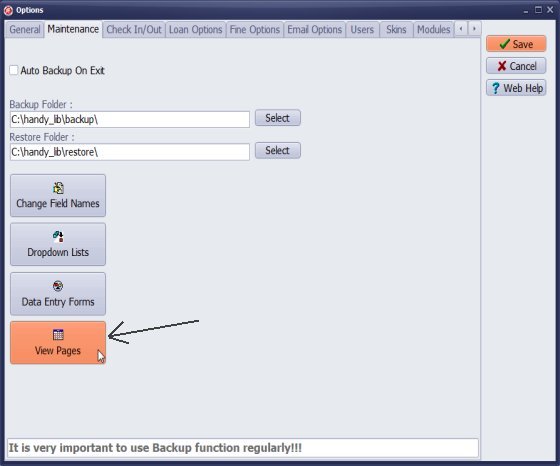
To access the View Page Designer, go to the Options menu and click on "View Pages".
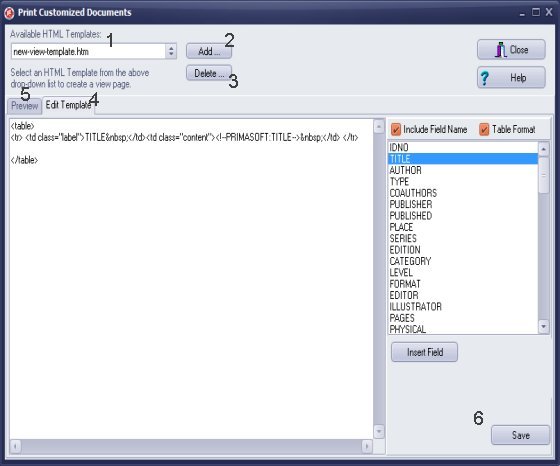
View Page Designer
The Available HTML Templates (1) dropdown box lists all predefined Html templates. Load any template from the list to review the display or to modify the format.
Click Add (2) to add a new empty view HTML template.
Click Delete (3) to delete the selected template.
Edit Template (4): provides tools that let you create or edit the template file.
Preview (5): review how data will display on the view page.
Click Save (6) to save all changes.
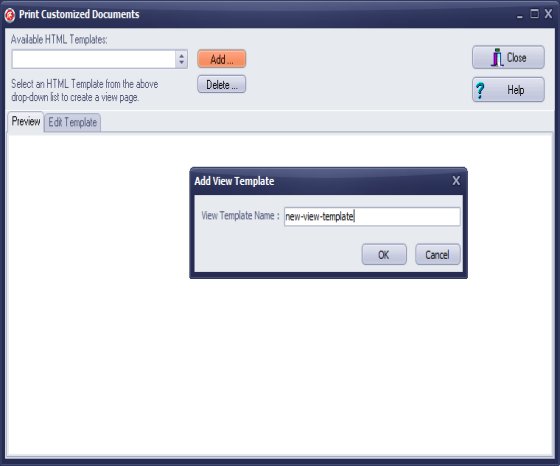
Click Add to create the new empty template.
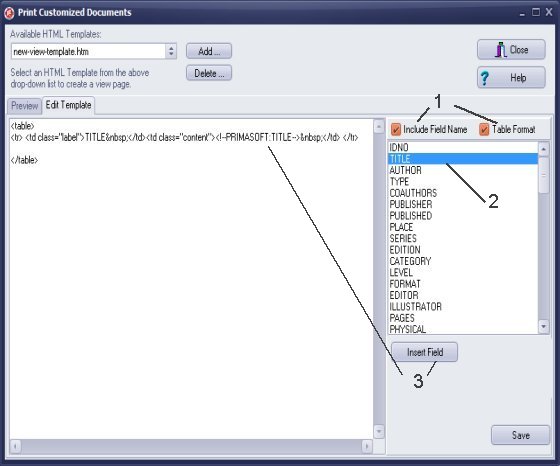
Set pre-defined formatting options (1):
- Insert the field name with the field content
- Insert additional tags for the table layout
Insert Data Fields:
Select the field (2) in the field list box.
Click Insert Field (3) to insert the keyword on the edit template box.
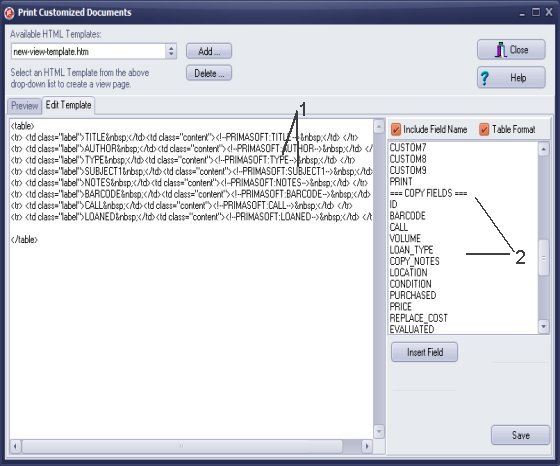
Select more data fields and include them on the view page (1).
Scroll down and review Copy Fields (2) and decide which ones you want to display.
Click Save and preview changes.
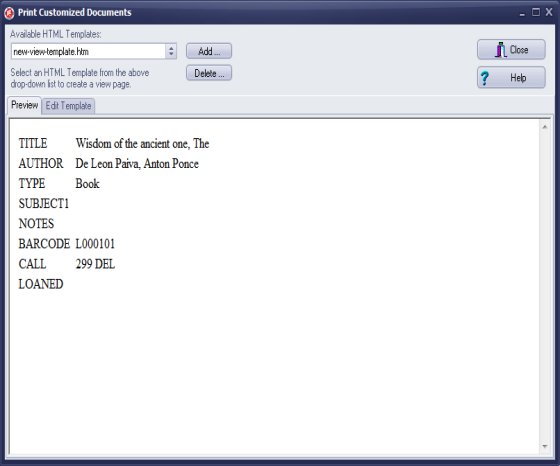
Click Save and preview changes.
Click Close to test the new template in the Library window.
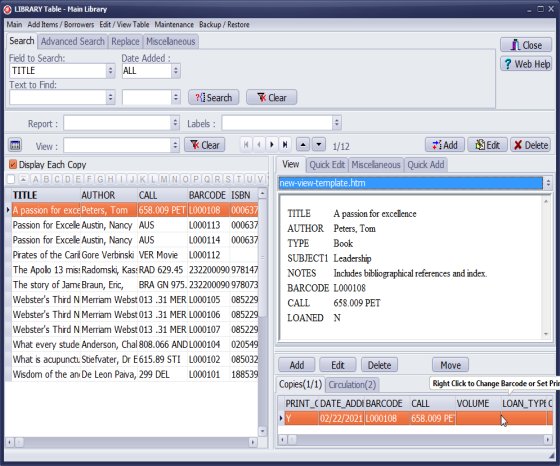
Review the new view page in the library main catalog window.
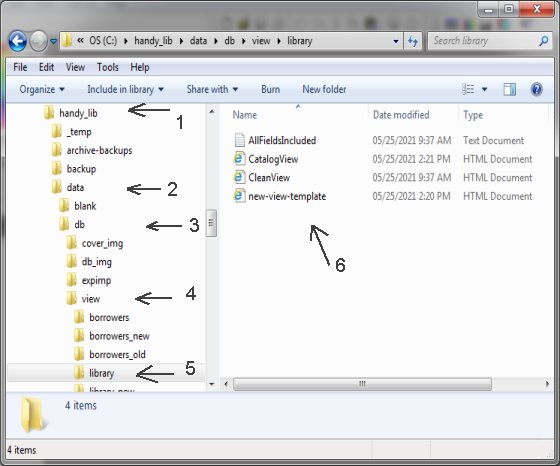
You can load and edit your HTML view pages using your favorite HTML page editor. All HTML files you can find in the View subfolder.

The Edit Template box offers predefined HTML tags. Click with the right mouse button on the box to display the popup menu. Select the tag to insert the code.
Handy Library Manager 4.45, review new features
Inquiries from Librarians and Libraries
ISBN Book Finder And Cataloging Tool
Library Web Search, review new web search
Library Search 4.0, review new desktop search
Getting started library video lessons
How to include library name on labels
Library, Data Entry Form Designer
Edit item or borrower data in the check-in/check-out window?
Link item lost fine with the PRICE data field?
Handy v3.2 supports letter tabs?
How to predefine library email messages?
How to update library data from the web with ISBN?
How to predefine library email messages?
Compilation of questions and answers from library requests will help you to make purchase decision.
How to verify if the item is checked out in the library main catalog window?
How to create a new record using Copy Selected Item?
Special Library, how to manage digital and paper document library?
What is the maximum number of library items?
Library Software for Small Libraries, Windows application
Handy Library Manager
small library software
library tour
library features
try now, download
cloud
library software reviews
Copyright © 2025 · All Rights Reserved · PrimaSoft PC