Help, how to topics > Options > How to define user ids and passwords?
-
Options, Customize
- general options
- maintenance
- check in/out options
- loan rules
- fine, future fines
- email server options
- users
- color styles
- additional modules
- cover image
- change field names
- listboxes, dropdown lists
- edit category list
- predefined lists
- rule, checkout not allowed
> set user id and password
- barcode length
- data entry form designer
- define add/edit forms
- data view page designer
- databases, field names/positions
How can you define user IDs and passwords?
By default, Handy Library Manager does not password-protect the Library Administrator or any library module. This means that anyone with access to the computer can open and modify your library data. To enhance security, you may want to consider implementing user IDs or passwords.
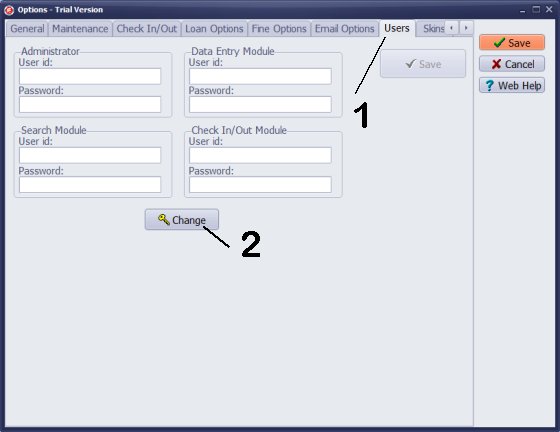
All user IDs and passwords are currently disabled. To activate all boxes, you must enter the current administrator's user ID and password in the Login window.
- In the Options window, click on Users.
- Then click Change to open the Login window.
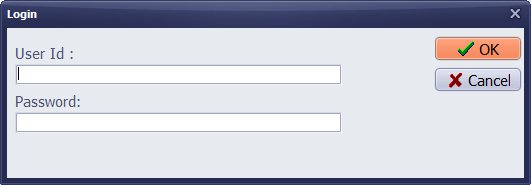
The Handy Library Management software is installed with a blank user ID and password. In the Login window, click "OK" without entering any information.
If you want to change the user ID or password in the future, enter your current Administrator user ID and password, and then click "OK."
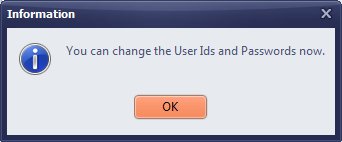
Read the confirmation message and click "OK".
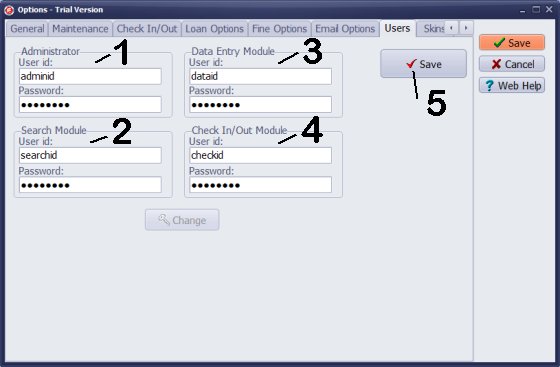
- Administrator: Set a user ID and password to access the main library application.
- Search Module: Set a user ID and password to open the search module (OPAC). If you want all library users to access the search module, leave the fields blank.
- Data Entry Module: Set a user ID and password for the data entry module. If you want all library users to access this module, leave the fields blank.
- Check In/Out Module: Set a user ID and password to access the check-in/check-out module. If you want all library users to access this module, leave the fields blank.
- Click "Save" to apply the changes. Once finished, close the Options window and restart the application.
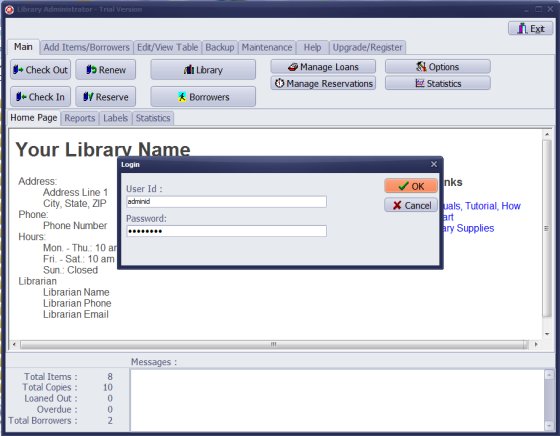
Please enter your Administrator user ID and/or password to access the library administration program.
Question:
How do I distinguish between different types of system users? I would like to have 2 or 3 people who
can make any kinds of changes and then 5 or 6 people who can only check books in and out and search for books, but not modify records.
Answer:
Define a password for 2 or 3 individuals who access the main library application.
Additionally, define separate password for 5 or 6 individuals who access the check-in/out module.
Question:
I can create an admin id and password and everything
works. I do not seem to be able to create search, data entry or check
in/out IDs. It lets me type it in (when I hit change) but does not store
it. Is this only because I am using a 30 day test version?
Answer:
Our trial version is fully functional. Please check the instructions, and your logins and passwords should work for both the main program and all library modules.
Question:
Just wanted to thank you for all the help you have been over the past several months.
We are finally ready to purchase the software and launch our church library.
I noticed that there is really no security to stop anyone from opening the library software.
Is there a way to assign admins with their own passwords?
Patrons will use the check-out module which is okay but we do not want them to have access to the main databases.
Answer:
You can define the login name and password for access to the main library software.
How do I set the main application user ID and password? How do I set user ID and password for all library modules (search, check-in/out, data entry)? How can I modify user ID and password?
Handy Library Manager 4.45, review new features
Inquiries from Librarians and Libraries
ISBN Book Finder And Cataloging Tool
Library Web Search, review new web search
Library Search 4.0, review new desktop search
Getting started library video lessons
How to include library name on labels
Library, Data Entry Form Designer
Edit item or borrower data in the check-in/check-out window?
Link item lost fine with the PRICE data field?
Handy v3.2 supports letter tabs?
How to predefine library email messages?
How to update library data from the web with ISBN?
How to predefine library email messages?
Compilation of questions and answers from library requests will help you to make purchase decision.
How to verify if the item is checked out in the library main catalog window?
How to create a new record using Copy Selected Item?
Special Library, how to manage digital and paper document library?
What is the maximum number of library items?
Library Software for Small Libraries, Windows application
Handy Library Manager
small library software
library tour
library features
try now, download
cloud
library software reviews
Copyright © 2025 · All Rights Reserved · PrimaSoft PC