Help, how to topics > Print labels. > How to print labels for new items?
-
Print Labels
- barcode labels
> print new items only
- print recently added
- spine labels
- design spine label
- spine labels, samples
- print one spine label
- randomly select, print
- index/catalog card
- print from current
- define custom label
- print markers
- print to PDF
- set alignment, PDF files
- new label temlates
- page sizes
- labels cross referernce
- spine labels, landscape
- library logo on labels
- design member id card, tag
- label suppliers
- spine labels, ready-to-use
- barcode labels, PDF files
How to print barcode or spine labels for new items?
Barcode Values
If your items have barcode labels, you can enter or scan the barcode value into the BARCODE field. If your items do not have barcode labels, the system can generate barcode numbers for you. Handy Library Manager automatically creates barcode numbers for your items.
Automatic barcodes are generated in the library's main catalog in the following situations:
1. When you add a new item directly to the LIBRARY table.
2. When you move items from the LIBRARY_NEW table to the LIBRARY table.
How to print barcode labels for new items?
Advanced Search:
Create a search definition that displays only recently added items.
You can base this on the record entry date field (DATE_ADDED) or the copy ID value (ID),
which increases incrementally. After obtaining the list of recently added items,
navigate to the label printing feature. Select a predefined label template,
and use the Print Preview feature to check the content of the label report.
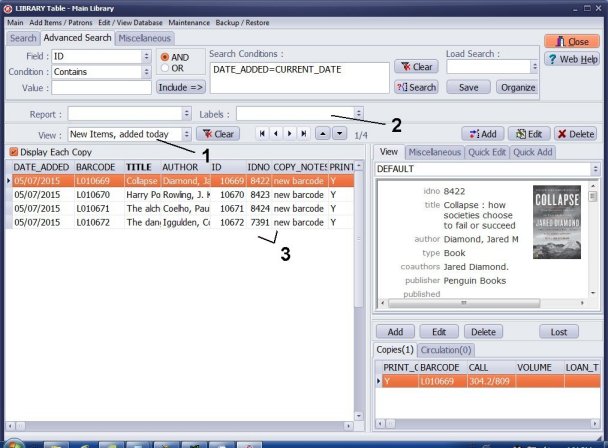
1. Predefined View
There is a predefined view called "New Items, Added Today", which displays only the items that were added today. Views refer to saved advanced search definitions.
To access this view, click on the View box (1) and select "New Items, Added Today".
This predefined view is defined in the Advanced Search with the condition
DATE_ADDED = CURRENT_DATE.
Once you select the view, it will process and display only the records that meet this search criterion (3).
Next, click on the Labels option and choose a predefined label report (2). Please note that all predefined reports only use the records currently displayed in the table.
For more on DATE_ADDED field, see the Library Main Catalogue data fields.
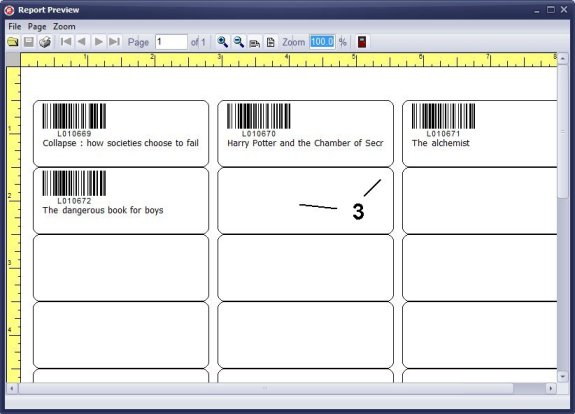
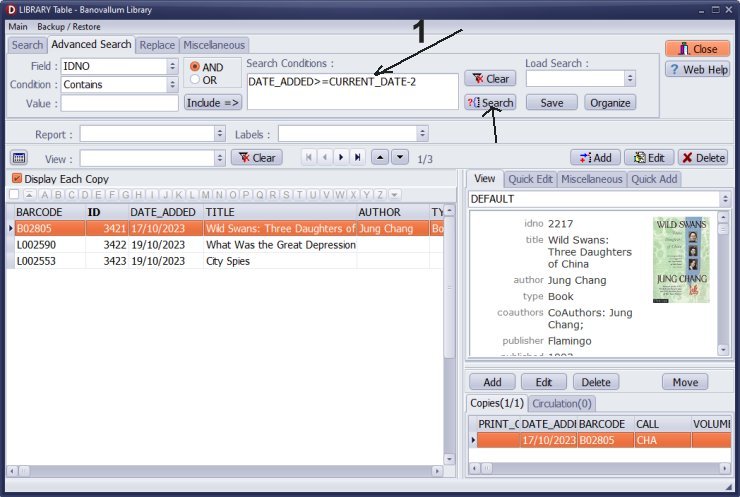
2. Advanced Search, Query Samples
Items entered in the last 2 days. Copy and paste this value into the Search Condition box (1).
DATE_ADDED>=CURRENT_DATE-2
Items entered in the last 7 days.
Copy and paste this value into the Search Condition box.
DATE_ADDED>=CURRENT_DATE-7
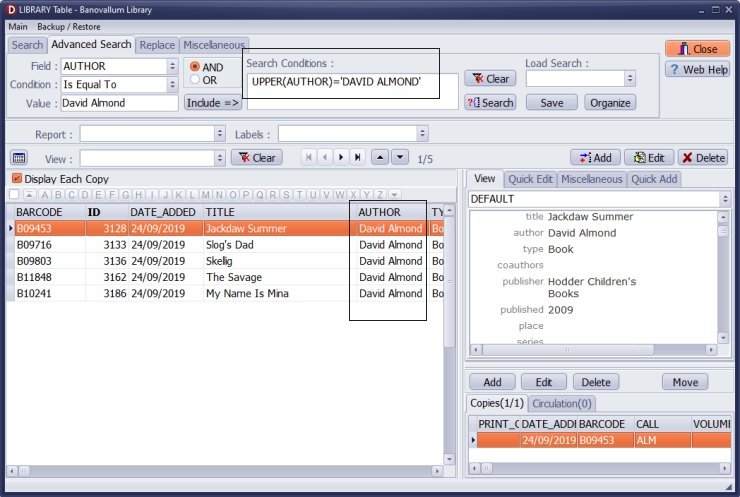
Reprint labels for all books by a selected author (David Almond).
Copy and paste this value into the Search Condition box.
UPPER(AUTHOR)='DAVID ALMOND'
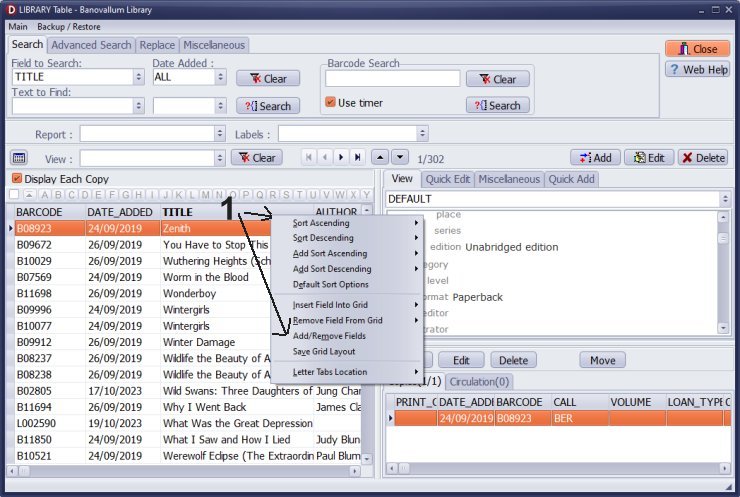
3. Use Copy ID Value:
To include ID on the grid, right-click on the grid header line and choose Add/Remove Fields (1).
Handy Library Manager generates a distinct ID for each new library item, increasing by 1 with each addition. Sorting library items by ID will display them in the order they were entered, with the most recent items appearing at the end of the list.
For more on ID field, see the Library Main Catalogue data fields.
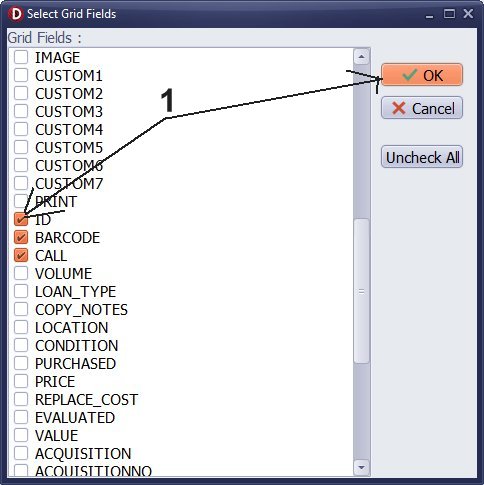
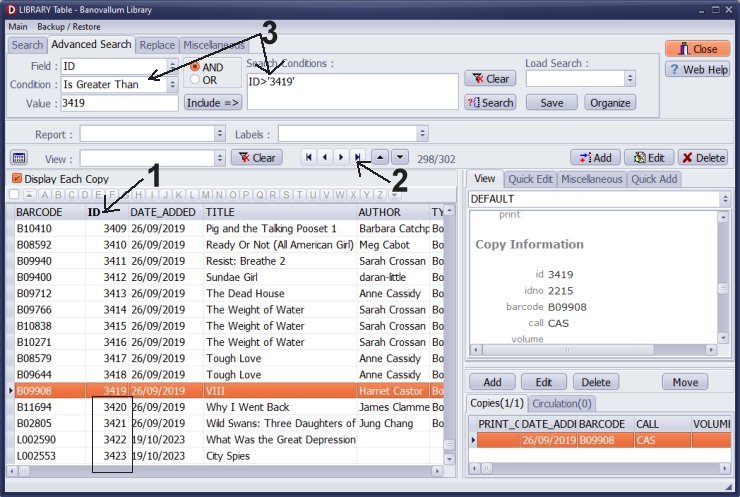
Click on the ID header to sort by this column (1).
After scrolling to the end of the table (2), verify the values of the ID column.
Define the query for the ID search (3).
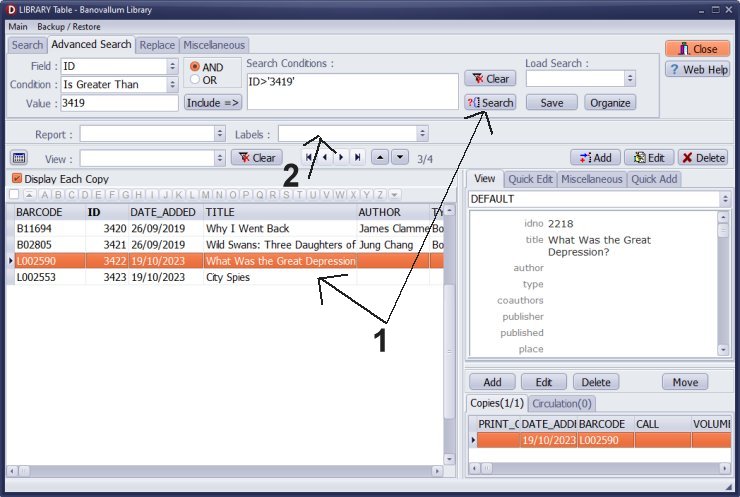
Execute the search and display the newly added records (1).
Click on the Labels and select a predefined label report (2).
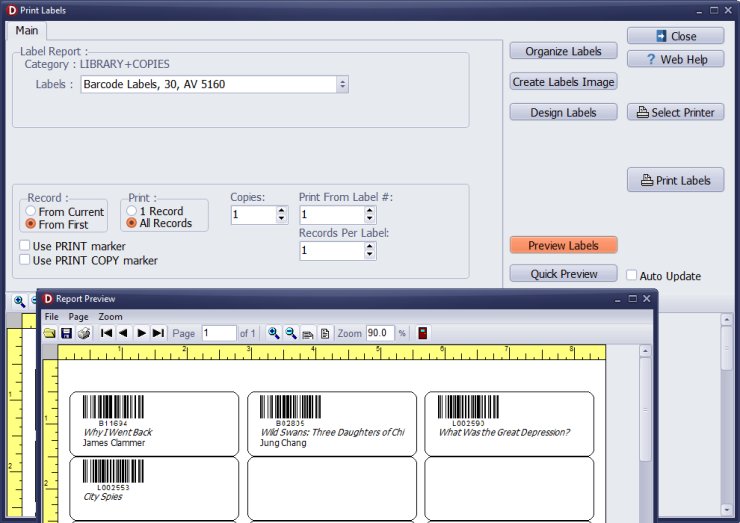
Review the label report and print barcode labels.
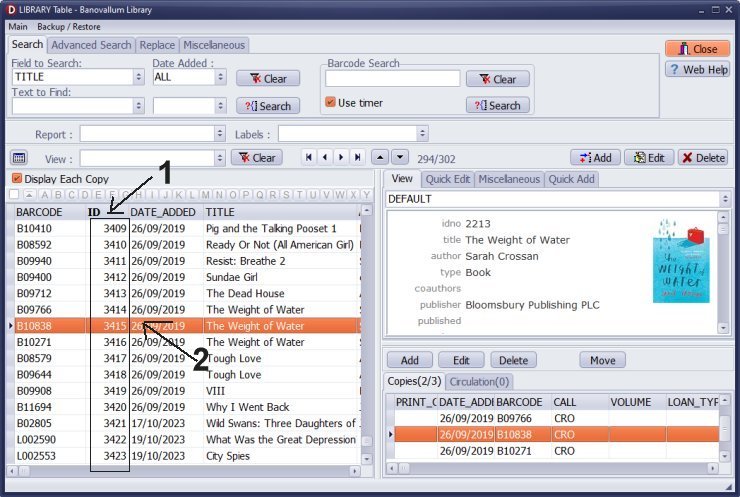
4. Print From Current
If you have sorted your records by the ID data field (1), then the entry order is based on that.
In this case, you can use the Print From Current option. Just scroll down to the bottom of the table and select the Start From record.
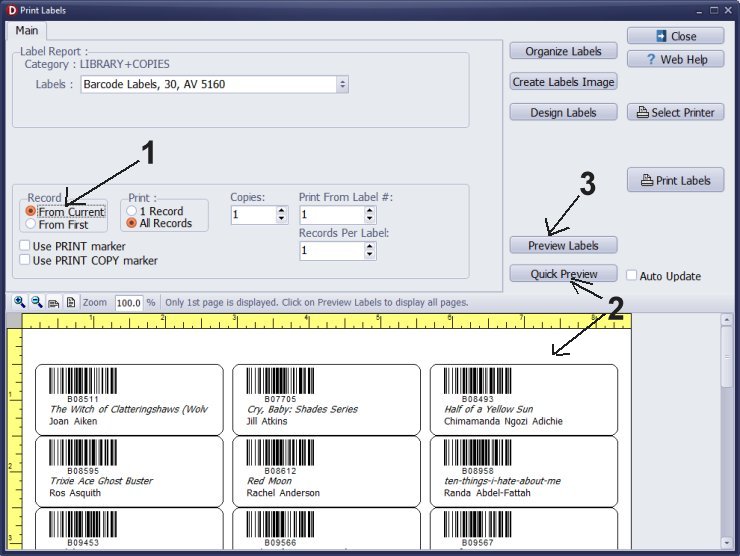
5. Randomly Selected Items
You can use "Print" and "Print Copy" markers to select items. Then, set up a search to display items with the checked print markers and print labels.
How to you use "Print" and "Print Copy" markers?
For more on PRINT and PRINT_COPY fields, see the Library Main Catalogue data fields.
Question:
Want to print 50 or so records, added today,
as I complete auto cataloging, not wait until I finish all 3500 books. Is it possible?
Answer:
You can print labels for items added today, and you can continue printing
in the same manner with your new records. Each time, select the group
of records that will be included in the label report.
Question:
I need to print new labels for books that don't have labels and for cataloging new books. I am new to this job. Can you tell me how to go to the most recent label number so I know how to print the new labels?
Answer:
Include the copy ID data field in the grid. Sort by this field. Search using the ID value to display new books, and print labels.
Question:
I was able to print my book barcode labels. Thanks again for that. I added a few new
books this morning and was wondering how do I print those labels without reprinting the
previous ones from yesterday?
Answer:
You can select recently added books using the record entry date or the copy ID number.
The search functions as a filter, displaying only a specific group of records.
For the displayed group, you can print labels.
Question:
It took a while to get our labels from Amazon. We entered almost 1000 books by the time they came. By the way, the ISBN automation and mapping work great and save a LOT of time.
Now I have the labels but I do not want to print 1000 at a time. I also need them in author order in order to more easily go back and apply them.
Is there a way to select a number of records (lets say 60) in author order and then print labels? Then I would choose the next 60 and so on. Can it be done that way?
Answer:
There are several ways to print labels. First, you can print labels directly from
the library's main window. Begin by defining the order of the records,
as this will determine the sequence of your label report.
Next, use the advanced search feature to restrict the number of displayed records.
This will also reduce the number of labels printed. You can filter the search
using ID or BARCODE data fields.
Another option is to print all labels into a PDF file. You can then open this
file in a PDF reader, specify the page range you want, and proceed to print from there.
print all labels into the pdf file.
Question:
I can see clearly how to format the labels, but I cannot find out how to select a full page
of labels to print. We are scanning in the library and will have 4-5 thousand books.
I am hoping I can select 50-100 labels at a time or mor to print.
Answer:
You can use the ID and DATE_ADDED data fields to select between 50 and 100 items.
After making your selection, you can print labels for them. If desired, you can also
generate a complete label report and save it as a PDF file for your convenience.
To ensure that the layout and all settings are correct, print one page as a test.
Once you are satisfied, you can proceed to print only the selected pages.
How to print library reports or labels to PDF?
Handy Library Manager 4.45, review new features
Inquiries from Librarians and Libraries
ISBN Book Finder And Cataloging Tool
Library Web Search, review new web search
Library Search 4.0, review new desktop search
Getting started library video lessons
How to include library name on labels
Library, Data Entry Form Designer
Edit item or borrower data in the check-in/check-out window?
Link item lost fine with the PRICE data field?
Handy v3.2 supports letter tabs?
How to predefine library email messages?
How to update library data from the web with ISBN?
How to predefine library email messages?
Compilation of questions and answers from library requests will help you to make purchase decision.
How to verify if the item is checked out in the library main catalog window?
How to create a new record using Copy Selected Item?
Special Library, how to manage digital and paper document library?
What is the maximum number of library items?
Library Software for Small Libraries, Windows application
Handy Library Manager
small library software
library tour
library features
try now, download
cloud
library software reviews
Copyright © 2025 · All Rights Reserved · PrimaSoft PC