.. > Print Labels > Define New Label > How to add new label type?
-
Print Labels
- barcode labels
- print new items only
- print recently added
- spine labels
- design spine label
- spine labels, samples
- print one spine label
- randomly select, print
- index/catalog card
- print from current
- define custom label
> add new label
- print markers
- print to PDF
- set alignment, PDF files
- new label temlates
- page sizes
- labels cross referernce
- spine labels, landscape
- library logo on labels
- design member id card, tag
- label suppliers
- spine labels, ready-to-use
- barcode labels, PDF files
Creating and Configuring New Label Types in Your Library System
You can create and use labels that are not included in the list of predefined labels. Creating a new label template is a straightforward process. You can contact the label manufacturer to request the label sheet specification document, or you can measure your labels and margins and then enter these measurements into the template setup fields.
Additionally, you can specify a name for your label template and include this information in the label configuration file. This will allow the new label type to be added to the existing list of labels.
Here's how to do it:
- Open Windows File Explorer and navigate to the folder C:\handy_lib\data\db\.
- Open the file Av_na.ini in Windows Notepad.
- In the index section, add the new label name at the end of the existing list.
- Scroll to the end of the file and enter the label definition details.
Example: Below is an example of how to add a new label template for the DEMCO label, which has 90 labels per sheet, arranged as 9 labels across and 10 labels down. The dimensions are 3/4 inch in width and 1 inch in height.
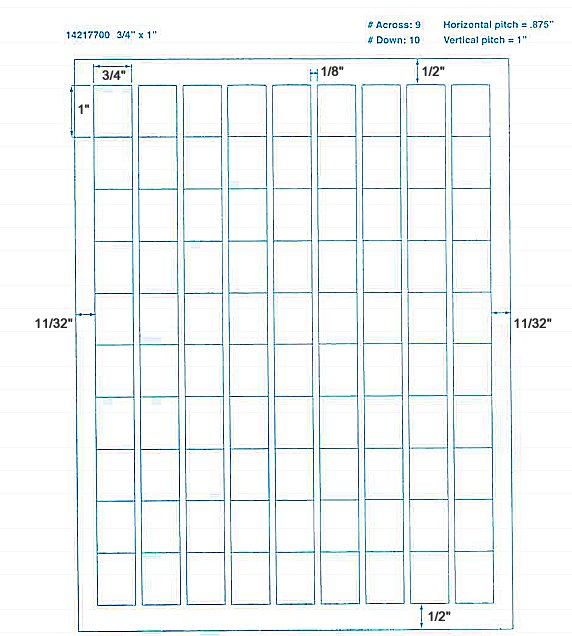
DEMCO label, which has 90 labels per sheet, arranged as 9 labels across and 10 labels down. The dimensions are 3/4 inch in width and 1 inch in height
Calculations:
SpacingTop, 1/2 " = 0.5
SpacingLeft, 11/32 " = 0.34375
SpacingHeight, 1
SpacingWidth, 1/8 " + 3/4 " = 0.875
Height, 1 "= 1
Width, 3/4 " = 0.75
Title:
Demco 90 Spine
Definition:
SpacingTop=0.5
SpacingLeft=0.34375
SpacingHeight=1
SpacingWidth=0.875
Height=1
Width=0.75
Across=9
Down=10
PageOrientation=Portrait
Shape=Rectangle
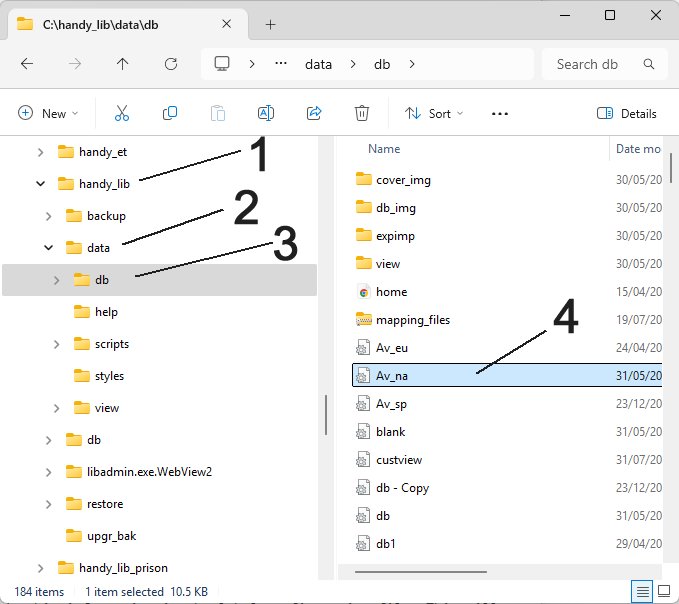
Open Windows File Explorer, select the folder c:\handy_lib\data\db\. In the Windows Notepad open the file Av_na.ini.
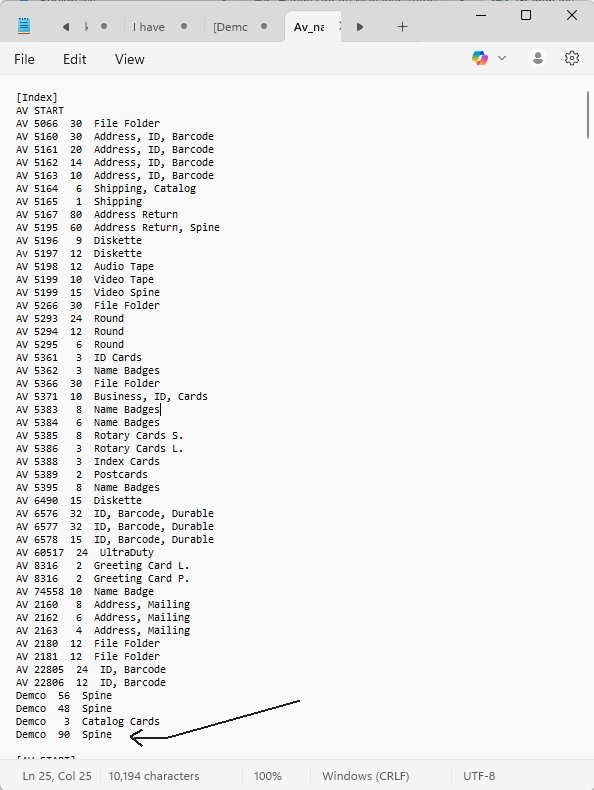
In the index part, at the end of the list enter the new label type.
Demco 90 Spine
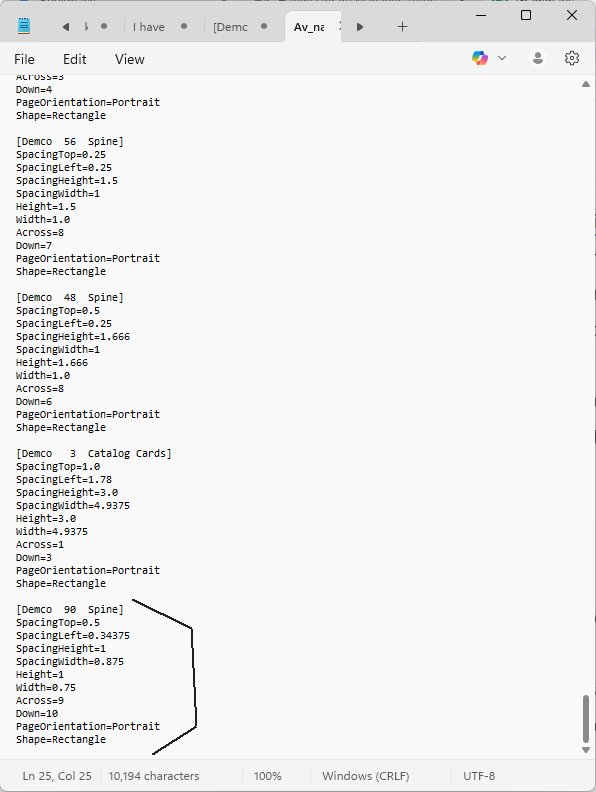
Go to the end of the file and enter the label definition part.
[Demco 90 Spine]
SpacingTop=0.5
SpacingLeft=0.34375
SpacingHeight=1
SpacingWidth=0.875
Height=1
Width=0.75
Across=9
Down=10
PageOrientation=Portrait
Shape=Rectangle
Note: The title in the list must match the header enclosed in brackets.
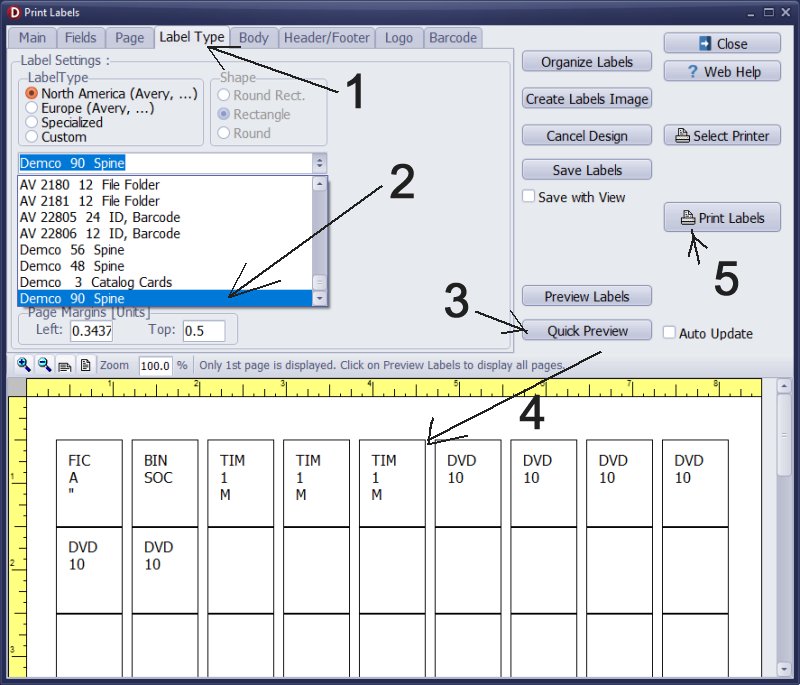
Start Handy Library application. Open the Library window. Open the Print Label feature. Select the new label Demco 90 Spine and print a test one-sheet to ensure it prints out the way you want.
Question:
I found this speck sheet in the 90 up labels box. It may help you if you can add 90 up to the program. Demco 90 spine label.
Answer:
You can create a label definition in the Windows Notepad application and add the new specification to the label definition file.
Handy Library Manager 4.5, review new features
Inquiries from Librarians and Libraries
ISBN Book Finder And Cataloging Tool
Library Web Search, review new web search
Library Search 4.0, review new desktop search
Getting started library video lessons
How to include library name on labels
Library, Data Entry Form Designer
Edit item or borrower data in the check-in/check-out window?
Link item lost fine with the PRICE data field?
Handy v3.2 supports letter tabs?
How to predefine library email messages?
How to update library data from the web with ISBN?
How to predefine library email messages?
Compilation of questions and answers from library requests will help you to make purchase decision.
How to verify if the item is checked out in the library main catalog window?
How to create a new record using Copy Selected Item?
Special Library, how to manage digital and paper document library?
What is the maximum number of library items?
Library Software for Small Libraries, Windows application
Handy Library Manager
small library software
library tour
library features
try now, download
cloud
library software reviews
Copyright © 2025 · All Rights Reserved · PrimaSoft PC