Help, how to topics > Print labels. > How to Include a School Logo on Barcode Labels?
-
Print Labels
- barcode labels
- print new items only
- print recently added
- spine labels
- design spine label
- spine labels, samples
- print one spine label
- randomly select, print
- index/catalog card
- print from current
- define custom label
- print markers
- print to PDF
- set alignment, PDF files
- new label temlates
- page sizes
- labels cross referernce
- spine labels, landscape
- library logo on labels
- design member id card, tag
- label suppliers
- spine labels, ready-to-use
- barcode labels, PDF files
How to Include a School Logo on Barcode Labels
The Handy Library Manager allows you to include a library logo on a label. The logo image file must be in BMP format. Only one image can be included on the label.
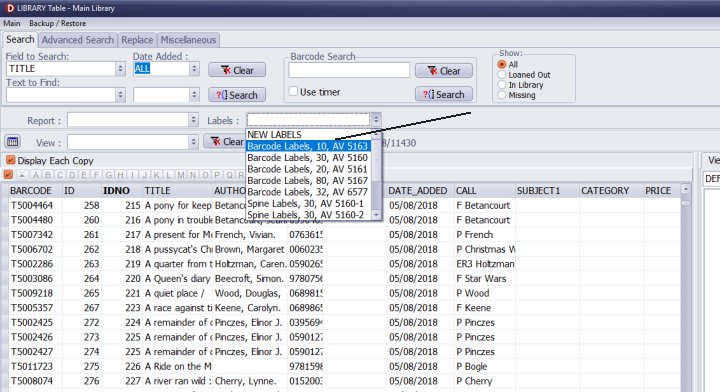
Open the Library main catalog.
Click on "Labels" and select the predefined label. The Avery 5163 labels provide enough space to accommodate the library logo.
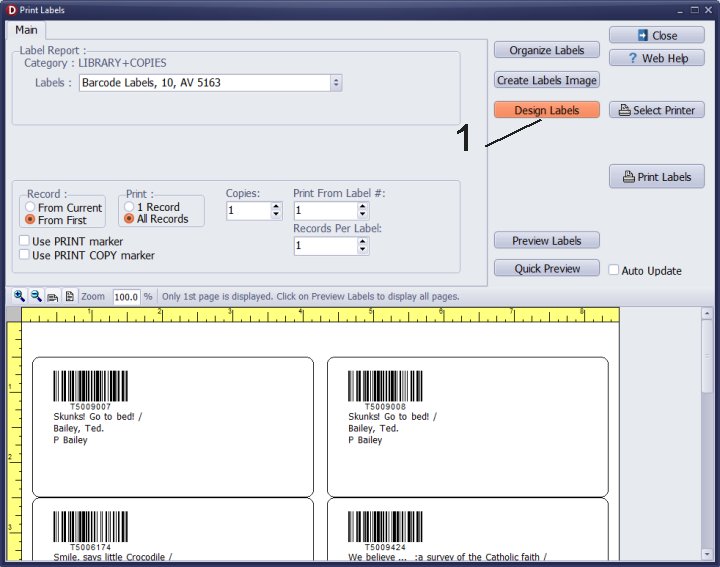
In the Print Labels window, click on "Design Labels" to activate the design features.
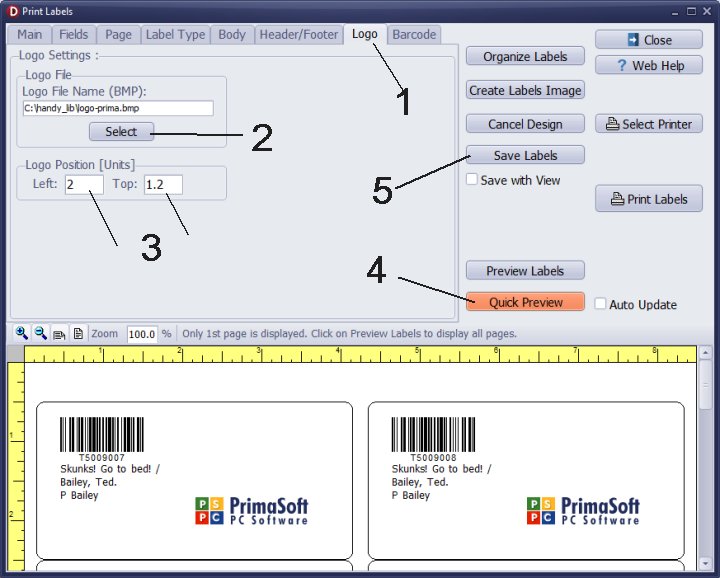
Click on the "Logo" tab.
Click "Select" and choose the logo image file. Please ensure that the logo image file is in BMP format. If you have your logo in a different format, open it in the image editing app and save it as a BMP file.
Enter the position values for the logo in the "Left" and "Top" boxes. Click "Quick Preview" to verify the label layout.
Once you are satisfied with the design, click "Save Labels" and enter a name for your label template. You can later select this template from the Labels drop-down list box in the Library catalog window.
Question:
Kindly advise the process of putting the school symbol onto the barcode labels.
Handy Library Manager 4.5, review new features
Inquiries from Librarians and Libraries
ISBN Book Finder And Cataloging Tool
Library Web Search, review new web search
Library Search 4.0, review new desktop search
Getting started library video lessons
How to include library name on labels
Library, Data Entry Form Designer
Edit item or borrower data in the check-in/check-out window?
Link item lost fine with the PRICE data field?
Handy v3.2 supports letter tabs?
How to predefine library email messages?
How to update library data from the web with ISBN?
How to predefine library email messages?
Compilation of questions and answers from library requests will help you to make purchase decision.
How to verify if the item is checked out in the library main catalog window?
How to create a new record using Copy Selected Item?
Special Library, how to manage digital and paper document library?
What is the maximum number of library items?
Library Software for Small Libraries, Windows application
Handy Library Manager
small library software
library tour
library features
try now, download
cloud
library software reviews
Copyright © 2025 · All Rights Reserved · PrimaSoft PC